Troubleshooting
I have a different problem...
If you have any questions not covered by this documentation, do not hesitate to ask them in the Discord server.
Common troubleshooting solutions¶
Clear sandbox¶
In some cases, clearing the sandbox folder for Mod Editor might help, as it stores Mod Editor cache:
C:\Program Files (x86)\Steam\steamapps\common\RoadCraft\root\sandbox\xgine
Link validation¶
Links are used when referencing an object in the properties of another object or in blueprints. Example: a building in the Establish infrastructure request.

If you rename or delete an object that is referenced by a link, an error might occur at some point in the game. To check what referenced object are missing, use Links Validator.
- Click Analyze in the Problems panel:
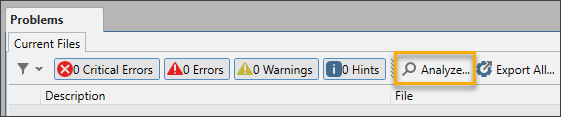
- Select Scene Analyzer > Links Validator and click OK:
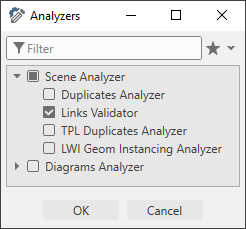
Wait for the process to finish.
Invalid links will be displayed in the Problems panel:
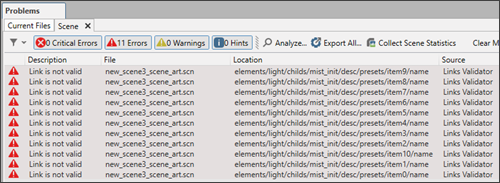
Double-clicking the location of the link will open a corresponding object in Inspector.
Specific problems¶
Custom scene crashes on launch¶
In certain cases, a new scene might not launch and the game might crash with errors. You can try to fix this by deleting the contents of the following folders:
-
C:\<game_build>\pc\client_pc\root\sandbox\Client_A\storage\user\<user_name>\Main\save\SLOT_<number>— find theSLOT_<number>folder that has files with the same name as your scene name and delete the files inside that folder:
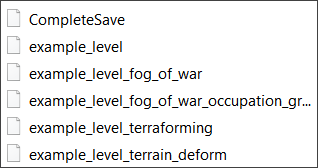
Danger
Deleting the contents of this folder will reset your custom level progress.
-
C:\Program Files (x86)\Steam\steamapps\common\RoadCraft\sandbox— delete all subfolders:
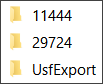
Info
This folder is created after building your first mod.
Editor crashes on launch¶
If Mod Editor crashes on launch, try to validate the integrity of your game files through Steam or Epic Games Store.
Editor crashes when moving objects / adding properties¶
If your editor crashes when moving an object or when adding new properties, try to exit the Editor mode (click  in the top left corner) and repeat the steps when the game is not active in Viewport.
in the top left corner) and repeat the steps when the game is not active in Viewport.
Camera is under terrain in Game mode¶
If your camera appears to be under the terrain in Game mode, check the Active: Use Scene Block in Game property of scene_settings. Enable the property, if it is disabled.

Sculp brush does not work¶
If your terrain is too low (for example, if you've imported a custom height map), the sculp brush might stop working. Export the height map, make it a bit brighter to raise the terrain, and import it back.
Invisible walls in the scene¶
There are invisible walls around the map to limit the movement of the player: scene_settings > collision_edge.
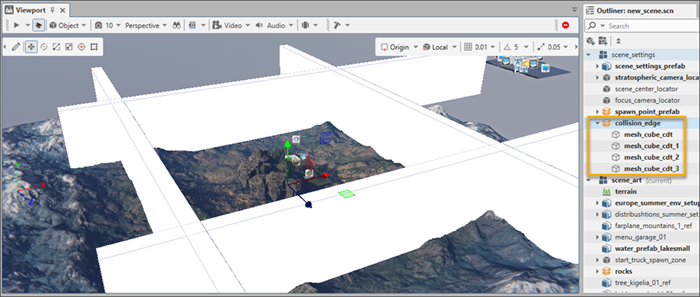
You can move them to expand the area accessible to the player.